
Lesson Plans
Week 1
1) Get to Mrs. Brister with Google Slide presentation.
2) 'Round the Room to get to know students with "Spin the Wheel" and All About Me! handout.
3) Discuss some of the things we will be doing this year in Idea Lab this year. Theme: Robots
4) Get out of seat - do the Robot Dance.

Week 2
1) Discuss rules, consequences, rewards (incentives), and procedures of the Idea Lab. Show Google Slide presentation explaining each.
2) Practice coming in and being seated on the couch and at the tables.
Week 3
1) Review rules, procedures, and consequences with a game of digital Kahoot!
2) Practice retrieving and putting away of iPads.
Weeks 4 & 5
1) Watch "StoryBots - How Does a Computer Work?"
2) Teach students the "Computer Parts Song."
3) Play "Find the Technology" on the SMARTBoard.
Week 6
1) Discuss Digital Citizenship/Internet Safety. What is it? Why is it important to learn?
Use slide presentation as visual.
2) Discuss Digital Footprint. What is it? How can it affect us?
3) Watch "Internet Safety" with Annie and Moby on BrainPop Jr. (See link below)
4) Take the quiz at the end together and discuss.
5) With headphones/earbuds, click on Cyber-Five and watch.
5) Have students sign Internet Safety contracts.
Weeks 7-9
1) Beginning typing skills: posture and finger placement
2) Getting familiar with the keys
3) Unit 1: My Keyboard Adventure
* Keyboard Builder
* Frog Pond Patrol
Week 10
1) Students will use various parts to construct a robot, car, or skateboard. Drag pieces to the item to build each mechanical device.
2) Share builds with the class.



Week 11

Students will use the app Epic! on the iPads to read or have read to them books of their choice.
Week 12
1) Take your pic of these fun favorite Halloween games.
2) You may play each or see how far you can go on just one,
Week 13-14
1) Using basic computer skills, students will work on letter blends and sight words using the program, Teach Your Monster to Read!
2) Demonstrate activities below using the Apple TVs.
3) Students may click on the link below to begin.
Week 15
1) Students continue to work on touchpad skills.
2) Students may choose from a variety of skill-based games below to practice using the trackpad on the Chromebooks.
Weeks 16
1) Students continue to work on touchpad skills.
2) Students may choose from a variety of skill-based games below to practice using the trackpad on the Chromebooks.
Week 17
Students will color by number online Christmas pictures.
Week 18
1) Students continue to work on touchpad and keyboard skills.
2) Students may choose from a variety of skill-based games with a Christmas theme to practice using the trackpad on the Chromebooks.
Week 19
1) Discuss New Year's resolutions. What is a resolution? View video.
2) Complete a word search with New Year's words.
2) On the back, students may think of a resolution that they would like to work on in the new year and write it.

Week 20
1) Continue to work on trackpad skills as well as strategy skills.
Week 21
1) Discuss Martin Luther King, Jr. and why we honor him every January. Watch video.
2) Students may complete the wordsearch on MLK, Jr.
Week 22
Students can click on different games that highlight the 4 seasons.
Spring
Summer
Fall
Winter
Week 23 & 24
Students will work on math skills using the Happy Numbers program.
Happy Numbers
Click Here to Log in!
Weeks 25 & 26
1) Students will use beginning coding skills to navigte the Fuzz family through the given paths and scenes using the Kodable app on the iPads.
2) Students will learn basic beginning coding functions as they strategize their way through the levels.
.jpeg)

Week 27

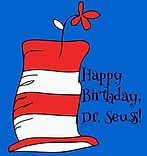
1) Students will discuss what Read Across America celebrates and the contribution D. Seuss made to the world
2) Students will have to opportunity to play online strategy games based on some of Dr. Seuss's most popular stories.
Week 28-29
1) Color your world with technology! Students will learn what primary colors make up new colors and what intermediate colors make up new colors.
2) Students will use various online programs to work with color-mixing
3) Students will color by number online
Weeks 30-31

1) Students will use a variety of hands-on building manipulatives to engineer various challenges.
2) Rotate from table to table to experience different manipulatives and challenges.
Weeks 32-34
Students will review letters, numbers, and shapes with the Osmo Learning system rotating each week.

Week 35
1. Students will use observation and visual skills to spot hidden items in given pictures.
2. Students will also practice chromebook trackpad skills to click on the items found in the scene.
Weeks 36
1. Students will use observation and visual skills to spot the difference in two given pictures.
2. Students will also practice chromebook trackpad skills to click on the items found in the scene.
Week 36

1) Discuss what a pixel is: a tiny point of light on a display screen, one of many from which an image is composed.
2) Create a pixelated image using the program, Pixel Maker.
3) Students rotate through the Coji Bots.
















































